Download latest release 0.3.1.0
Download latest release 0.3.1.0 raw files for MONO (Mac & Linux)
Donations for drPodder media importer
Archive:
Download 0.3.0.0
Download 0.3.0.0 raw files for MONO (Mac & Linux)
Download 0.2.0.1
Download 0.2.0.1 raw files for MONO (Mac & Linux)
Download 0.1.6
Download 0.1.6 raw files for MONO (Mac & Linux)
Download 0.1.5
Download 0.1.4
Download 0.1.3
Download 0.3.0.0 raw files for MONO (Mac & Linux)
Download 0.2.0.1
Download 0.2.0.1 raw files for MONO (Mac & Linux)
Download 0.1.6
Download 0.1.6 raw files for MONO (Mac & Linux)
Download 0.1.5
Download 0.1.4
Download 0.1.3
Description:
drPodder Media Importer is an application which support the webOS application drPodder. The webOS application is a podcast (audio/video) manager where you can download, play/pause and delete podcasts among other things.
drPodder Media Importer is a PC software application which can import media files, like audio books and other media files which you want to control i drPodder. You have to use an USB connection and the drPodder webOS application to use this software.
drPodder Media Importer also supports database/feed-index backup and restore features. The use of this could be to backup the database from the webOS device to a PC, be cause you want to erase/webOS doctor the device and afterwards want to install and use the drPodder application in the same state as before the erase.
Additional Features:
RSS FEED SERVER:
When the Server is running, it will proxy and parse existing web rss feed with the option to truncate item count.
This will only return the top X feed items from a existing long feed.
As long as the server is running, this feature will be enabled for all existing rss feed
It can be done by requesting via HTTP like this:
http://LOCAL-IP-ADDRESS/?rssurl=EXISTING-WEB-RSS-FEED&top=TOP-COUNT
LOCAL-IP-ADDRESS : is the IP address from the Server Setup Menu
EXISTING-WEB-RSS-FEED : existing rss feed from the web eg. http://podcasts.engadget.com/rss.xml
TOP-COUNT : max number of items to return eg. top=10 will return only the 10 newest items
LOCAL MEDIA RSS FEED:
1. Then selecting media files, from the [Select Files] menu and write a channel title the [Publish as RSS] button is enabled.
2. Optional feed icon can be selected also.
3. When the [Publish as RSS] button is clicked, there is a URL generated in the [Feed destination] text box.
4. This text can be used in drPodder (or other RSS Reader) to get the feed.
5. Manual type the url from [Feed destination] into drPodder and skip to 11, or progress to next for easy URL import via USB.
6. For easy access connect the webOS device via USB as a Drive and click the [Search Drive] button.
7. Now click the [Write drpodder.xml] button to write the import file to drPodder.
8. Safly remove the USB Device and start drPodder.
9. Open the Context menu (top-left) and click [OPML]->[Import from drpodder.xml]
10. Now the feed should be added at the bottom of the feed list.
11. Download items/episodes (now drPodder/webOS can delete the pysical files from the device like normal feed)
12. Shutting the server down will disable any further download of rss feeds and items/episodes (selecting the same media files and channel title will generate the same url if needed)
BACKUP:
Plug in the device via USB at select USB mode on device
Backup the database file from the device to the PC via the menu [device]
This will search the device and find the database file and ask for a place to back it up.
After this you should be 'safe' to webOS doctor the device or any other task that wipe out the application database for drPodder
RESTORE:
Plug in the device via USB at select USB mode on device
Restore the database file from the PC (BACKUP 3.) to the device via the menu [device]
Select the backed-up database file from the PC
This can flag all the episodes in the database as NOT downloaded (you should download from drPodder on the device). You can also let all the download flag be, and restore the database un-altered, this is normally done when the media files are at the same state when backed up.
It will take a backup of the existing database file on the device (,same directory as the original database file,) and name it *.db.bak
Now it copy and overwrite the database file used by drPodder
SAFELY un-plug the USB device and startup drPodder
-application configuration save/load file
-detect icon files on restore and clear in database if not existing
Change log:
0.3.1.0 (Beta)
-Fix database with Not existing album art on device
-Detect album art files on restore and clear in db if not existing (eg. restore on full erased USB partition)
-Clear downloaded flag if media files (episodes) are missing on device
-Clear downloaded and new flag if media files (episodes) are missing on device. Can be used if the restore (from eg. wobOS Internals Save/Restore
-Downloading files flaged as downloaded but does not exist on device if drPodder is capable of deleting (does not work if the download tickets in downloadhistory.db in webOS are erased eg. data erease, firmware flash I think).
0.3.0.0 (Beta)
-Run a RSS feed server with IP/Port listen
-Truncate existing web RSS feeds through local server
-Proxy local media files into local rss feed server
-Write local feed url to drpodder.xml for easy import
-Configuration persistence, even on application update (user specific)
-Configuration options:
*Minimize On Start
*Run Server On Start
*Search Device On Start
*IP Address Listen
*Port Listen
*Minimize To Tray
*Server Shut Down Warning
*Allways Show Tray Icon
-Tray icon context menu (rigth-click) options
-Better Error handling
-Bug fix: sortOrder by pubDate element should now work correct (manual sort handling comming in later version)
-Bug fix: clear USB Drive when no derive found
0.2.1.0 (Beta)
-Run a RSS feed server with IP/Port listen
-Truncate existing web RSS feeds through local server
-Proxy local media files into local rss feed server
-Write local feed url to drpodder.xml for easy import
-Configuration persistence, even on application update (user specific)
-Configuration options:
*Minimize On Start
*Run Server On Start
*Search Device On Start
*IP Address Listen
*Port Listen
*Minimize To Tray
*Server Shut Down Warning
*Allways Show Tray Icon
-Tray icon context menu (rigth-click) options
-Better Error handling
-Bug fix: sortOrder by pubDate element should now work correct (manual sort handling comming in later version)
-Bug fix: clear USB Drive when no derive found
0.2.0.1 (Beta)
-Loading m3u playlist files, supports url and local files within the format (only absolute and not relative paths as \directory\file)
-Donation button
-Email link in About Box
-Choose episode downloaded flag on restore (all/non)
-Detect drive on palm directory basis not drPodder directory (drPodder directory does not exist if no feeds are ever updated)
-Create drPodder directory if not created when processing media files
-Better MONO support
-Version in application title
-Bug: disable context menu (remove) when in progress
-Loading m3u playlist files, supports url and local files within the format (only absolute and not relative paths as \directory\file)
-Donation button
-Email link in About Box
-Choose episode downloaded flag on restore (all/non)
-Detect drive on palm directory basis not drPodder directory (drPodder directory does not exist if no feeds are ever updated)
-Create drPodder directory if not created when processing media files
-Better MONO support
-Version in application title
-Bug: disable context menu (remove) when in progress
0.1.6.0
-Remove files from tree via context menu (right click)
-Restore database will search for media files in drPodder directory and ask for deletion because all episodes will be flaged as NOT downloaded and drPodder will try to download
-MONO Ready (should run with MONO on Linux and Mac)
-Links in About Box
0.1.5.0
-Trimming leading and trailing spaces from channel/directory name
-Prevent closing when processing
-Backup drPodder database file from device (guide)
-Restore drPodder database from backed-up file (set all downloaded flags to [false]). Existing device database will be renamed to '*.db.bak' before a restore (guide)
0.1.4.0
-Automatic searching for valid webOS device on application start
-Automatic searching for valid webOS device on [Search Drive] button
-Include [Title] tag from media file in episode name if any
-Include media file meta tags in episode details if any
-Double click on a file in the tree to use the [album] tag as directory name if any
-Automatic writing of drpodder.xml after succeded process
-Ask to overwrite drpodder.xml
0.1.3.0
-Installer and text trimed to ready an alpha release
0.1.2.0
"-Installer added
-Icons added
-Trimed layout
-Copy progress indication
-Open destination button added
-Image and file name added to episode details
-Directory validation
-Tool tip helping text added
0.1.1.0
-Does not need an image to process files
0.1.0.0
-Select individual media files in a directory
-Select all files in a directory
-Select channel image (no resizing)
-Select custom channel title/directory name
-Option to hide directory from webOS media applications (eg. Music/Video)
-Copy media files to selected directory on webOS device
-Generate a drpodder.xml file to webOS device, which easy can be imported in the drPodder application
-The About Box
Screen shots:



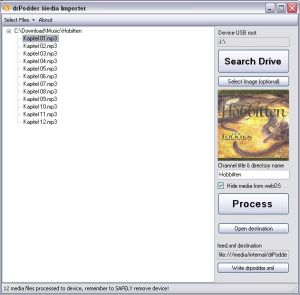
No comments:
Post a Comment